@Mahz, is the black border around the hiders normal when they're closed? Because when you click on them it goes away.
Celaira Lore Mistress
Member
Seen
1 yr ago
LegendBegins
Moderator
Online
@Mahz
Could you perhaps clarify the download and install instructions on github? Unless there's a random error that isn't allowing mine to install, but because I could only assume that I am supposed to run node.exe, and enter the commands shown on the instructions list, I attempted to execute the shown commands, and only received an error. If you could either make the tutorial more in-depth, or name the directories that the necessary files are located, it would be greatly appreciated, as it isn't currently clear what downloaders are supposed to execute. Though, I haven't used github before, nor worked collaboratively on a programming project as large as the Guild as a patcher, so perhaps that's tied with it. Though if it is, it would still be helpful to other contributers that are inexperienced with servers, github, or node installation.
https://github.com/danneu/guild
AliceInRedHeels Looking for a White Rabbit In Oz
Member
Seen
4 mos ago
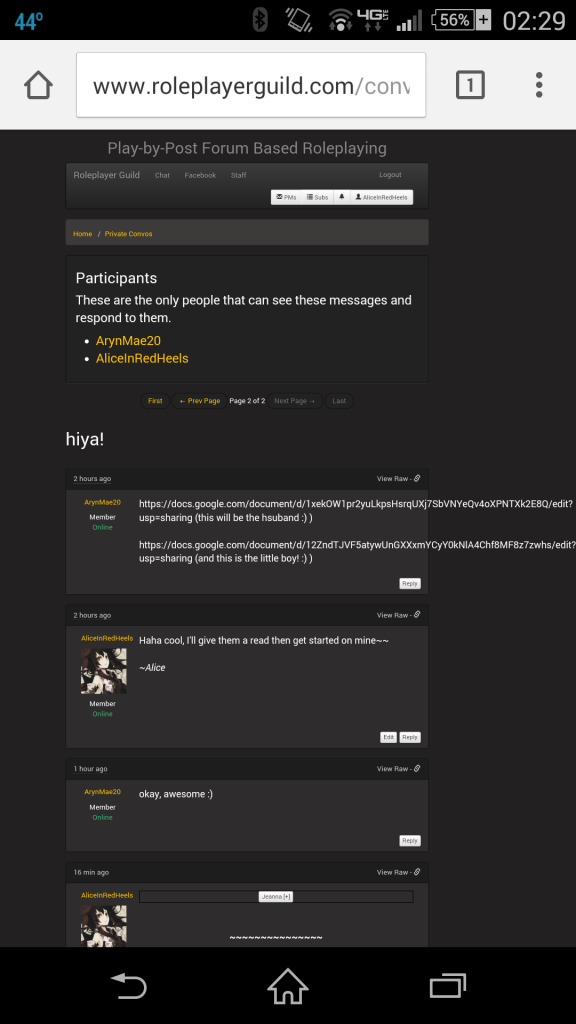
The Patriarch The Champion of Men
Member
Seen
5 yrs ago
Will we be able to post YouTube videos on the Guild again eventually?
TheMaster99 Benevolent Cyberpunk
Member
Seen
2 mos ago
Will we be able to post YouTube videos on the Guild again eventually?
Yeah, I'll be adding the youtube BBCode at some point.
OP
@Mahz, is the black border around the hiders normal when they're closed? Because when you click on them it goes away.Nice catch! #willfix
@Mahz Could you perhaps clarify the download and install instructions on github? https://github.com/danneu/guildYeah, I could clarify them. Unfortunately I have no experience with webdev on Windows. You may have to google for resources on getting Node.js (v0.12) and Postgres (v9.4) set up on your machine. Setting up those dependencies is out of the scope of the guild's setup instructions. Can you get this far:
> node --version v0.12.0 > psql -v psql (PostgreSQL) 9.4.0
it seems long copy/paste Url's don't wrap around to fit the text box.Nice one. #willfix I work during the week so during the week I'll accumulate a checklist of fixes and then burn through them on the weekend when I work on the guild.

I've noticed there are some inconsistencies with the size of the "Play-by-Post Forum Based Roleplaying" title when I am on my (I have yet to check if it's the same with my tablet or laptop). Some sections the words are the same size as what is seen on the main page while other sections the words appear to be as wide as the bar on top.
LegendBegins
Moderator
Online
I downloaded the Node, and once installation was complete, it resulted in a folder, among other files. The Node.exe (or something to that extent) opened up a window similar to command prompt, and that looked similar to the screenshot. Though, I believe the usage will be radically different for our Operating Systems.@Mahz, is the black border around the hiders normal when they're closed? Because when you click on them it goes away.Nice catch! #willfix@Mahz Could you perhaps clarify the download and install instructions on github? https://github.com/danneu/guildYeah, I could clarify them. Unfortunately I have no experience with webdev on Windows. You may have to google for resources on getting Node.js (v0.12) and Postgres (v9.4) set up on your machine. Setting up those dependencies is out of the scope of the guild's setup instructions. Can you get this far:> node --version v0.12.0 > psql -v psql (PostgreSQL) 9.4.0it seems long copy/paste Url's don't wrap around to fit the text box.Nice one. #willfix I work during the week so during the week I'll accumulate a checklist of fixes and then burn through them on the weekend when I work on the guild.
TheMaster99 Benevolent Cyberpunk
Member
Seen
2 mos ago
NOTE: The Windows version of PostgreSQL does not include an extension that the guild requires. I don't remember if this only limits functionality, or makes the site unusable. If you are not comfortable with compiling a .dll file from source code, then keep in mind you may not be able to connect to your local build even after following these steps. You have been warned.<snip>I downloaded the Node, and once installation was complete, it resulted in a folder, among other files. The Node.exe (or something to that extent) opened up a window similar to command prompt, and that looked similar to the screenshot. Though, I believe the usage will be radically different for our Operating Systems.
I recommend that you set up your cmd.exe to be able to use node commands – if you choose not to, I believe that is fine. First, you might as well try  'PATH' might not be there, I don't remember from when I tried to set up my dev environment on windows (I decided to install Ubuntu in dual boot and set up there instead; you will see why later). If not, then create it. Find where node.js is installed - probably one directory in Program Files, and another in %appdata%. Set 'PATH' to point to them; it should look similar to this:
'PATH' might not be there, I don't remember from when I tried to set up my dev environment on windows (I decided to install Ubuntu in dual boot and set up there instead; you will see why later). If not, then create it. Find where node.js is installed - probably one directory in Program Files, and another in %appdata%. Set 'PATH' to point to them; it should look similar to this:
node --version in command prompt, to see if it is already set up or not. If so, skip this part. If not, continue.
To do it, you'll want to go to My Computer > Properties > Advanced System Settings. From there, go to Environment Variables as shown below. Select 'PATH' and hit Edit.

C:\Program Files\nodejs;C:\Users\Jeanyves\AppData\Roaming\npmNow, open command prompt and type
node --version to make sure that node is working correctly. It should tell you what version of node you are running. If instead it says "'node' is not recognized as an internal or external command, operable program or batch file." then something went wrong while setting up the PATH.
Okay, so that is done (or you skipped it, alternatively). Now, you will need to set up the database. If you haven't already, install PostgreSQL. Once installed, launch PGAdmin III. Right click on 'Login Roles' and create a new role. Username and password (set password in 'Definitions' tab) don't matter, just remember what they are. After the role has been made, right click on 'Databases' and create a new database called 'guild'. Make sure the owner is the user you just made. Now comes the fun part.
The guild uses the 'plv8' extension for PostgreSQL. For reasons unknown to us, this isn't included in the Windows version of PostgreSQL. I don't remember to what degree the site runs without it - I'd like to say that latest post, topic count, etc don't work, but the site itself does, but don't quote me on that - but if you are comfortable doing so, it is strongly recommended that you download the source code for the version of plv8 corresponding to your version of postgres, and compile the .dll from it. If you are not comfortable/aware/willing to do this, then skip this part, but be warned: we cannot guarentee how well the site will function, if at all. If you are continuing, then find the source code on google, it isn't hard to find. Next, compile the .dll - I will not be telling you how to do this; if you don't know how yet for some reason are trying anyway, then look it up. Put the .dll in PostgreSQL Install Location\version.number\bin and if all went well, you are good to go. Continue to the next step.
At this point, it is assumed that you have already forked and cloned a copy of the guild's github repository onto your computer. Again, I will not tell you how to do this; if you don't know, google it. Go to where you downloaded the repository to, and navigate to the server folder, and open config.js. If for some reason you do not have an editor capable of opening .js files, then install one (for Windows, I recommend Notepad++ or Sublime Text). This is where you need your Postgres login credentials: find 'postgres://localhost:5432/guild', and add your credentials, as shown; afterwards, save the file: postgres://{USERNAME}:{PASSWORD}@localhost:5432/guild
Now, go back to command prompt and change the directory to the repository. Enter: npm install then npm run-script reset-db and lastly, npm start (or alternatively, npm run-script start-dev for slightly better stack traces) and wait for it to say 'listening on 3000'. If it doesn't say this (or an error occurs afterwards) then something has gone wrong. If it does, then congratulations, you are almost there! Open your browser and go to http://localhost:3000/. If the site loads, then success; you are done! If not, something has gone wrong (obviously), which you can probably figure out to some extent by reading the error that almost definitely appeared in the command prompt.
If, after all this, you still do not have the site working, and have no idea what to do, then the following is all I have to say:
No offense, but you probably just aren't cut out for this. Development of any sort requires the ability to problem solve, and if you are completely lost then I don't know what else to say. Don't feel bad; Mahz didn't expect anyone to be able to help with the site, so anyone who can is a bonus. Sorry!LegendBegins
Moderator
Online
Thank you; I appreciate that. While I assume the last message was geared toward anyone who might be reading this, for all intents and purposes, the previous steps on GitHub were rather cryptic. I appreciate you taking the time to write this, and I look forward to assisting the progress of the Guild.NOTE: The Windows version of PostgreSQL does not include an extension that the guild requires. I don't remember if this only limits functionality, or makes the site unusable. If you are not comfortable with compiling a .dll file from source code, then keep in mind you may not be able to connect to your local build even after following these steps. You have been warned.<snip>I downloaded the Node, and once installation was complete, it resulted in a folder, among other files. The Node.exe (or something to that extent) opened up a window similar to command prompt, and that looked similar to the screenshot. Though, I believe the usage will be radically different for our Operating Systems.I recommend that you set up your cmd.exe to be able to use node commands – if you choose not to, I believe that is fine. First, you might as well trynode --versionin command prompt, to see if it is already set up or not. If so, skip this part. If not, continue. To do it, you'll want to go to My Computer > Properties > Advanced System Settings. From there, go to Environment Variables as shown below. Select 'PATH' and hit Edit.'PATH' might not be there, I don't remember from when I tried to set up my dev environment on windows (I decided to install Ubuntu in dual boot and set up there instead; you will see why later). If not, then create it. Find where node.js is installed - probably one directory in Program Files, and another in %appdata%. Set 'PATH' to point to them; it should look similar to this:C:\Program Files\nodejs;C:\Users\Jeanyves\AppData\Roaming\npmNow, open command prompt and typenode --versionto make sure that node is working correctly. It should tell you what version of node you are running. If instead it says "'node' is not recognized as an internal or external command, operable program or batch file." then something went wrong while setting up the PATH. Okay, so that is done (or you skipped it, alternatively). Now, you will need to set up the database. If you haven't already, install PostgreSQL. Once installed, launch PGAdmin III. Right click on 'Login Roles' and create a new role. Username and password (set password in 'Definitions' tab) don't matter, just remember what they are. After the role has been made, right click on 'Databases' and create a new database called 'guild'. Make sure the owner is the user you just made. Now comes the fun part. The guild uses the 'plv8' extension for PostgreSQL. For reasons unknown to us, this isn't included in the Windows version of PostgreSQL. I don't remember to what degree the site runs without it - I'd like to say that latest post, topic count, etc don't work, but the site itself does, but don't quote me on that - but if you are comfortable doing so, it is strongly recommended that you download the source code for the version of plv8 corresponding to your version of postgres, and compile the .dll from it. If you are not comfortable/aware/willing to do this, then skip this part, but be warned: we cannot guarentee how well the site will function, if at all. If you are continuing, then find the source code on google, it isn't hard to find. Next, compile the .dll - I will not be telling you how to do this; if you don't know how yet for some reason are trying anyway, then look it up. Put the .dll inPostgreSQL Install Location\version.number\binand if all went well, you are good to go. Continue to the next step. At this point, it is assumed that you have already forked and cloned a copy of the guild's github repository onto your computer. Again, I will not tell you how to do this; if you don't know, google it. Go to where you downloaded the repository to, and navigate to the server folder, and open config.js. If for some reason you do not have an editor capable of opening .js files, then install one (for Windows, I recommend Notepad++ or Sublime Text). This is where you need your Postgres login credentials: find 'postgres://localhost:5432/guild', and add your credentials, as shown; afterwards, save the file:postgres://{USERNAME}:{PASSWORD}@localhost:5432/guildNow, go back to command prompt and change the directory to the repository. Enter:npm installthennpm run-script reset-dband lastly,npm start(or alternatively,npm run-script start-devfor slightly better stack traces) and wait for it to say 'listening on 3000'. If it doesn't say this (or an error occurs afterwards) then something has gone wrong. If it does, then congratulations, you are almost there! Open your browser and go to http://localhost:3000/. If the site loads, then success; you are done! If not, something has gone wrong (obviously), which you can probably figure out to some extent by reading the error that almost definitely appeared in the command prompt. If, after all this, you still do not have the site working, and have no idea what to do, then the following is all I have to say: No offense, but you probably just aren't cut out for this. Development of any sort requires the ability to problem solve, and if you are completely lost then I don't know what else to say. Don't feel bad; Mahz didn't expect anyone to be able to help with the site, so anyone who can is a bonus. Sorry!
Captain Jordan My other rocket is a car
Member
Seen
1 yr ago
You could fork the Readme, add what steps worked for you, and submit a pull request. ;)Thank you; I appreciate that. While I assume the last message was geared toward anyone who might be reading this, for all intents and purposes, the previous steps on GitHub were rather cryptic. I appreciate you taking the time to write this, and I look forward to assisting the progress of the Guild.NOTE: The Windows version of PostgreSQL does not include an extension that the guild requires. I don't remember if this only limits functionality, or makes the site unusable. If you are not comfortable with compiling a .dll file from source code, then keep in mind you may not be able to connect to your local build even after following these steps. You have been warned.<snip>I downloaded the Node, and once installation was complete, it resulted in a folder, among other files. The Node.exe (or something to that extent) opened up a window similar to command prompt, and that looked similar to the screenshot. Though, I believe the usage will be radically different for our Operating Systems.I recommend that you set up your cmd.exe to be able to use node commands – if you choose not to, I believe that is fine. First, you might as well trynode --versionin command prompt, to see if it is already set up or not. If so, skip this part. If not, continue. To do it, you'll want to go to My Computer > Properties > Advanced System Settings. From there, go to Environment Variables as shown below. Select 'PATH' and hit Edit.'PATH' might not be there, I don't remember from when I tried to set up my dev environment on windows (I decided to install Ubuntu in dual boot and set up there instead; you will see why later). If not, then create it. Find where node.js is installed - probably one directory in Program Files, and another in %appdata%. Set 'PATH' to point to them; it should look similar to this:C:\Program Files\nodejs;C:\Users\Jeanyves\AppData\Roaming\npmNow, open command prompt and typenode --versionto make sure that node is working correctly. It should tell you what version of node you are running. If instead it says "'node' is not recognized as an internal or external command, operable program or batch file." then something went wrong while setting up the PATH. Okay, so that is done (or you skipped it, alternatively). Now, you will need to set up the database. If you haven't already, install PostgreSQL. Once installed, launch PGAdmin III. Right click on 'Login Roles' and create a new role. Username and password (set password in 'Definitions' tab) don't matter, just remember what they are. After the role has been made, right click on 'Databases' and create a new database called 'guild'. Make sure the owner is the user you just made. Now comes the fun part. The guild uses the 'plv8' extension for PostgreSQL. For reasons unknown to us, this isn't included in the Windows version of PostgreSQL. I don't remember to what degree the site runs without it - I'd like to say that latest post, topic count, etc don't work, but the site itself does, but don't quote me on that - but if you are comfortable doing so, it is strongly recommended that you download the source code for the version of plv8 corresponding to your version of postgres, and compile the .dll from it. If you are not comfortable/aware/willing to do this, then skip this part, but be warned: we cannot guarentee how well the site will function, if at all. If you are continuing, then find the source code on google, it isn't hard to find. Next, compile the .dll - I will not be telling you how to do this; if you don't know how yet for some reason are trying anyway, then look it up. Put the .dll inPostgreSQL Install Location\version.number\binand if all went well, you are good to go. Continue to the next step. At this point, it is assumed that you have already forked and cloned a copy of the guild's github repository onto your computer. Again, I will not tell you how to do this; if you don't know, google it. Go to where you downloaded the repository to, and navigate to the server folder, and open config.js. If for some reason you do not have an editor capable of opening .js files, then install one (for Windows, I recommend Notepad++ or Sublime Text). This is where you need your Postgres login credentials: find 'postgres://localhost:5432/guild', and add your credentials, as shown; afterwards, save the file:postgres://{USERNAME}:{PASSWORD}@localhost:5432/guildNow, go back to command prompt and change the directory to the repository. Enter:npm installthennpm run-script reset-dband lastly,npm start(or alternatively,npm run-script start-devfor slightly better stack traces) and wait for it to say 'listening on 3000'. If it doesn't say this (or an error occurs afterwards) then something has gone wrong. If it does, then congratulations, you are almost there! Open your browser and go to http://localhost:3000/. If the site loads, then success; you are done! If not, something has gone wrong (obviously), which you can probably figure out to some extent by reading the error that almost definitely appeared in the command prompt. If, after all this, you still do not have the site working, and have no idea what to do, then the following is all I have to say: No offense, but you probably just aren't cut out for this. Development of any sort requires the ability to problem solve, and if you are completely lost then I don't know what else to say. Don't feel bad; Mahz didn't expect anyone to be able to help with the site, so anyone who can is a bonus. Sorry!
TheMaster99 Benevolent Cyberpunk
Member
Seen
2 mos ago
Yeah, what @Captain Jordan said. But just to make sure @LegendBegins, you have everything working now? If so I might just add my instructions to the repo myself.
Also, my last comment was basically "here, I gave step by step instructions on exactly what to do. If you are lost or can't figure out any problems you are having on your own, then I don't think you are up for working on the guild." And although I wrote the instructions specifically for you, I suppose it applies to anyone who uses it.
LegendBegins
Moderator
Online
Yeah, what @Captain Jordan said. But just to make sure @LegendBegins, you have everything working now? If so I might just add my instructions to the repo myself. Also, my last comment was basically "here, I gave step by step instructions on exactly what to do. If you are lost or can't figure out any problems you are having on your own, then I don't think you are up for working on the guild." And although I wrote the instructions specifically for you, I suppose it applies to anyone who uses it.Eh, I doubt it will give me much trouble. Regardless, I am currently in the process of repairing my main device, and I haven't had the opportunity to test it on my backup machine. I'll see if I can make time to get my older computer running today, and install it.
OP
[Latest Push]: Made an effort to improve some styling. Particularly with buttons and the editor.
Here's what it's supposed to look like:
 Already notice some slight issues like the char-counter falling off the editor when you're editing a post. #willfix
Already notice some slight issues like the char-counter falling off the editor when you're editing a post. #willfix 
 Already notice some slight issues like the char-counter falling off the editor when you're editing a post. #willfix
Already notice some slight issues like the char-counter falling off the editor when you're editing a post. #willfix 
Hank Dionysian Mystery
Moderator
Seen
5 hrs ago
Well, that is what it looks like, so well done there.
Ellri Lord of Eat / Relic
Member
Seen
1 yr ago
Nice, @Mahz. We like it. No more of those pesky whiteish buttons. Now where did you put the goblins?
Razzmahztazz does it again. Great UI change!
Awson Waiting & Waiting
Member
Seen
4 yrs ago
I don't like the new button color. Contrast is needed.
AngelNoire Lovecraft Divine
Member
Seen
5 yrs ago
I personally prefer it with the darker buttons. Is there a way someone could choose which style they preferred? Just a thought.I don't like the new button color. Contrast is needed.
Captain Jordan My other rocket is a car
Member
Seen
1 yr ago
That's the eternal struggle. How to make a theme useful for low and high contrast users. I agree with @AngelNoire that a theme option might be the best way to resolve it.I don't like the new button color. Contrast is needed.
© 2007-2024