
Let me be the first to congratulate you for avoiding complete annihilation at the hands of a giant meteorite! *Applauds* If you are reading this, you have successfully entered the game, and the place you were standing is now a large crater. All you knew and loved are gone. . . .But enough of that, on with the game!
Your Starting Place – What changes have been made to the world around you, and what you brought with you into the gameUpon entering the game, your surroundings will have changed dramatically. Each person enters the game at a different place so the area around you will look unique to each individual player, and have it's own name. If you were playing inside a building at the time, the building and some of the area around it will have accompanied you to the game world. If you were sitting in the middle of an open area, then you'll have taken a bit of the area around you with, more specifically the stretch of area beneath you and your Host Equipment. It is highly recommended to be inside or atop a building when entering the game. But now that you're already in, that doesn’t matter now does it?
The name of the place you enter will be displayed before your eyes for a moment right after entering, and can be called up anytime in the future should you forget where you are and need a reminder. This name will describe the aspects of your surroundings. In an prior session, the player named Rose entered the game into “The Land of Light an Rain”. This land has many clouds around pouring rainbow colored rain to the vast ocean below, doted with tiny islands.
Now that you are in the game, you may want to keep an eye out for the Imp level monsters that will start appearing around you. *The Last Three Buttons – A run down of what the last three buttons in the Host Controls do* Grist Cache – Where your Alchemy and Building materials are storedEach player has their own Grist Cache, where the materials dropped by the game's monsters are stored. It looks something like this at the beginning of the game -
mspaintadventures.com/?s=6&p=002053 As you can see there aren't many materials initially available to Players at the beginning of the game. As you play more materials will become available, and you will be able to hold more in your Cache. Players are unable to see their own Cache, so their Host is responsible for keeping track of how much Grist their Player has and can hold.
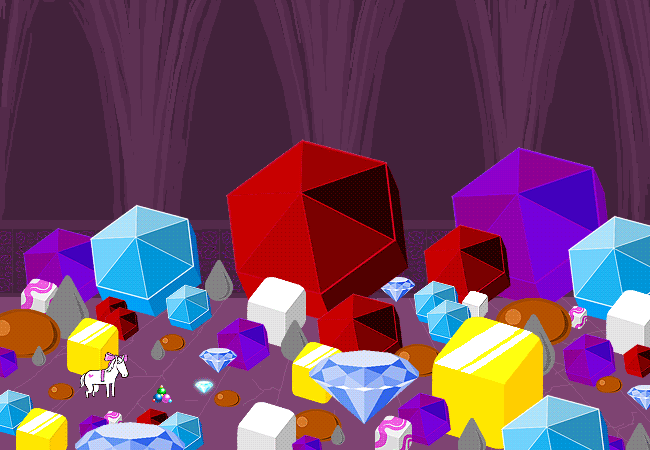 Grist – Alchemy and Building materials
Grist – Alchemy and Building materialsAll that stuff above (Minus the pony) is Grist. Grist is the material used in crafting new items with Alchemy and building up your starting structure. As you can see Grist comes in many different shapes colors and sizes. The pale blue gushers are Build Grist, while the diamond shaped jems are, you guessed it, Diamond Grist. This is the stuff needed to build up to the first gate above where a player enters the game, as well as what one needs to make stuff with the Alchemiter. Lower level enemies will drop small portions of low grade Grist like Shale, Sulfur, and Tar, which will allow you to create basic grade weapons and items. Almost all enemies drop Build Grist. Once you defeat an enemy, simply touch each piece of Grist to add it to your Grist Cache.
Explorer Athenem – For recording and storing TotemsOnce a Totem is made, it is automaticly registered here in the Explorer Atheneum. Once registered the Totem can be stored in the Atheneum, like so -
mspaintadventures.com/?s=6&p=002520 Once stored your host can then hover over any Totem and check what Grist it will take to create. If the item has never been made or Chapaloged before, the picture will remain blank until the item is created. This is a useful way to hold on to your totems, and also lets you check if an item is even creatable before trying to use the Totem on the Alchemiter.
Alchemy Excursus – Records information on your Alchemy ExperimentsAlchemy in SBURB is done by combining one or more object together in two different manners. After combining any number of items, the Alchemy Excursus will record what you mixed togetherand in what manner, and what resulted from the mix. This will help you keep track of which were useful mixes, and which were not. Further explention on Alchemy can be found below.
*New Items in your Host Equipment Registry and what you can do with them* Punch Designix – For punching cards
Punch Designix – For punching cards
Cost: 4 Shale Grist The Punch Designix allows you to make Punched Cards like the Pre-Punched card you used to enter the game. Lemme explain how this works. It may sound complicated, but is actually quite simple once you get the hang of it. Remember your Item cards? These are the cards you will be punching holes in. Don't worry, once you make one card holey, a new blank item card will automatically replace the one you just put holes in. Now, you can punch a card one of two way. First, instead of reaching out to grab an item off a card, instead focus on grabbing the card itself. If there is an item on the card, and you put it in the slot on the Punch Designix, it will automatically punch holes in the card to correspond with the item on said card when you press the green button. Unfortunately, this fuses the item to the card and makes the item unusable. But, do not fret, you didn't lose the item per se, but we'll get to that in a minute.
The other way to punch a card, and how you share items with other players, is by flipping over the card with an item on it and reading the code on the back. The code on the back of each card with an item on it consists of 8 characters which can be combination of any of the following; a-z, A-Z, 0-9 and ! and ?. (Example code – Ji8yTe5?) like this -
mspaintadventures.com/?s=6&p=002423 Once you have the code, insert a blank card into the slot on the Punch Designix, enter the code using the keyboard, and press the green button. Either way you do it, you end up with a punched card. In order to share an item simply send the code for an item to another person with access to a Punch Designix.
Note - You can also punch in random codes and punch cards, but the results 99 times out of 100 are useless mixed up items. Also, to make weapons, you can not punch your Strife Deck cards, but you can get the codes off the back of the card of each individual weapon, retrieved in the same way as the item cards.
 Grist Torrent CD – Allows sharing of Grist
Grist Torrent CD – Allows sharing of Grist
Cost: 100 Build GristGrist Torrent: This client allows for Grist to be shared between all the players. Only one person needs to have downloaded it for it to work for the entire group. It also stores Grist if there is an overflow and passes it out as the players use up their stores. Simply have one player download it and activate the torrent. Once this is done all Grist can be shared beween players as long as the Player has access to the type of Grist they are trying to leech from another player.
Alchemiter Upgrades: Punch Card Shunt – Part one of Upgrading your Alchemiter
Punch Card Shunt – Part one of Upgrading your Alchemiter
Cost: 10 Build GristThis item, in combination with a punched card and the Jumper Block Extension allows for the upgrading of your Alchemiter. Simply place a punched card of the item you would like to use to upgrade your Alchemiter into the slot on the Punch Card Shunt, then place the shunt on one of the blocks 8 on the Jumper Block Extension. Some items used to upgrade the Alchemiter will prove useful, while most items will render the Alchemiter useless. If you render the Alchemiter useless, do not worry, simply remove the card from the Punch Card Shunt and the upgrade will disappear.
 Jumper Block Extension – Part two of Upgrading your Alchemiter
Jumper Block Extension – Part two of Upgrading your Alchemiter
Cost: 1,000 Build GristThis item attaches directly to the side of the Alchemiter and, in conjunction with punched cards and Punch Card Shunts, allows you to upgrade your Alchemiter. To do this, insert a punched card into a Punch Card Shunt, and place it on one of the 8 blocks on the Jumper Block Extension. Whatever item is on the card will make changes to the Alchemiter, some useful, and some that make the Alchemiter useless. Do not fret, if a card makes the Alchemiter useless, just remove it and the upgrade will vanish.
Useful UpgradesThe following Host Equipments and other items have proven useful upgrades to the Alchemiter, making the process of Alchemizing much faster, easier, and opens up new possibilities:
Cruxtruder – Attaches the Cruxtruder to the Alchemiter so you don't have to move between machines to retrive your Cruxite Dowels
Totem Lathe – Attaches the Totem Lathe directly to the Alchemiter so you don't have to move between machines to get your Totem carving done
Holopad – Allows for viewing items before Alchemizing. When combined with the Totem Lathe and Cruxtruder upgrades, eliminates the need for carving Totems
Punch Designix – Attaches the Punch Designix directly to the Alchemiter so you don't have to move between machines to get your card punching done
Enlarger/Microscope - Allows you to change the size of the item before Alchemizing it. The larger you make it, the more expensive, and vice versa
Jumper Block Extension - By using a punched card that is punched to represent the Jumper Block Extension, you can eliminate the need for the Shunts and make the Alchemiter more streamlined
 Holopad – Holograph Displaying Platform
Holopad – Holograph Displaying Platform
Cost: 10,000 Build GristThe Holopad allows the Player to view an item they want to make on the Alchemiter before actually making it. The Holopad must be attached as an upgrade to an Alchemiter in order to function. How to attach it as an upgrade is explained below. Once attached to an Alchemiter, one can slip a punched card(or more than one if performing Alchemy)into the Holopad's card slot and it will display a hologram of what the card or cards will create. This allows for the Player not just the Host to see what any combination of cards will make before Mixing, allowing the Player a chance to shift the cards around and change the Alchemy type between && and || to see which suits their purposes better.
Note: If the Alchemiter also has the Totem Lathe Upgrade and the Cruxtruder Upgrade, instead of showing the item, it will show a scanable representation of the Totem needed to make the item. To look at the item, simply remove the Totem Lathe punched card. Once the item looks to your liking, just slide the Totem Lathe card back in and the Holototem can be scanned ant the item Alchemized.
(Note: There are not the only useful upgrades that can be made, these are simply the ones that have been proven useful this far. An Alchemiter with all above upgrades will look like this -
mspaintadventures.com/?s=6&p=003474 )
*Additional Information – Things you need to know*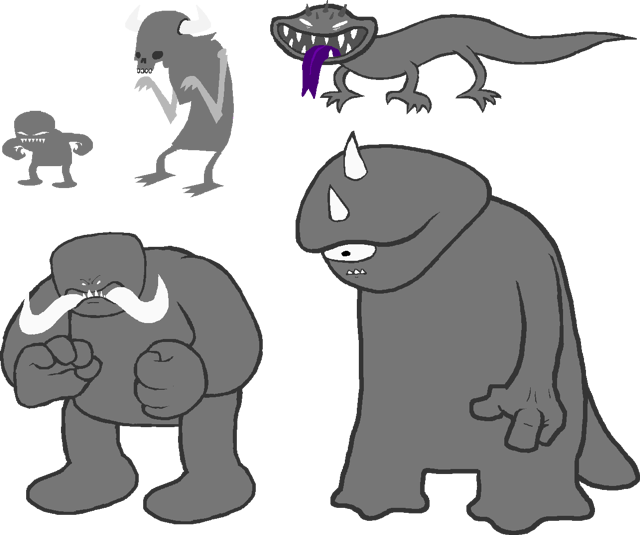 Monsters:
Monsters: Above are the empty templates for the different level monsters before your input adds to/changes their forms. Top left is the Imp class, which is the weakest and the one you'll see the most of at this point. A few Ogre may show up(Bottom left) but don't worry, the game keeps track of your power level and won't send anything at you that you can't handle. . . . .Yet. Monsters around the area where you enter can either be killed by you as the Player, or your Host. (Note: The host can kill monsters by either dropping heavy objects on them or throwing heavy objects at them. Player will not receive Exp, but Host help is useful in a pinch) Like so -
mspaintadventures.com/?s=6&p=002377 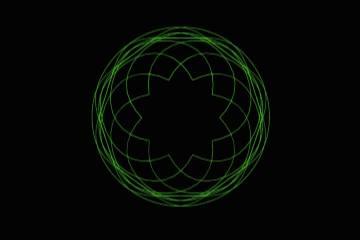 Gates:
Gates: Above is an example of a Gate. What is a gate? Gates are how you advance to the next stage in your game. Once you enter the game, your Sprite will go through a transformation, splitting into three parts. A black shadow figure of your Sprite will break off and head in one direction, while a white shadow figure of your Sprite will break off and head strait up from where you entered the game like so -
mspaintadventures.com/?s=6&p=002151 As it flies up it will leave a line of shifting spyrographs in it's wake like the one above, but in your character's given color. It is the Host's job to build up to the gate using Build Grist and the Revise button. The Host can make stairs, ladders, platforms, rooms, and rooftops as well as doors and archways. And before you get it in your head that all you have to do is make a bunch of stairs right up to the gate, please note that your building must be structurally sound. No stairs leading up without supports, and no floating platforms.
How the Revise Cursor works -
mspaintadventures.com/?s=6&p=002048 mspaintadventures.com/?s=6&p=002049 mspaintadventures.com/?s=6&p=002411 mspaintadventures.com/?s=6&p=002413 An example of a properly built gate climbing structure -
mspaintadventures.com/?s=6&p=004581*Alchemy – The game's system for making and upgrading items* By placing two or more punched cards in the Totem Lathe slot at once you can effectively combine the items together to make a whole new item. Like this:
 Cosbytop:
Cosbytop: Items used –
Laptop and
picture of Bill CosbyCombining items wisely – how to combine items to make more useful itemsAs you saw before with the Wrinklefucker, you can also make weapons. So too, can you make outfits and armor. Anything will mix with anything, and it's usefulness depends on both the compatibility of the two items, and the original usefulness of the item to begin with. So say mix a sponge with a mushroom, you get a sponroom which leaves a trail of fungus behind as you scrub with it. May be useful, but most likely not. Mix an iPhone with sunglasses makes iShades which makes for a handy hands free communications device. (Note: It is suggested to make several computer devices of varying kinds so you don't have to worry about losing your access to the other players.) Mixing a cord with a razor will make a Razor Whip, a whip with razor sharp edges and a handle. That one's self explanatory I hope.
Alchemy Types – The two different ways to combine itemsWhen mixing, there are two way to go about it: The && mix and the || mix.
The && Mix - BlendingThe && mix perfectly combines two items so that the result is an even mixture of both items. Take the iShades for example -
mspaintadventures.com/storyfiles/hs2/0.. It takes every function of the iPhone and mixes it with the shades with the display screen becoming the lenses, and the mouth and ear pieces forming on the sides of the frame. The two items, blended.
The || Mix - FusionThe || mix instead of blending items, fuses them together. This one is easier to show then tell.

See how the second item rather than blending, it attached to the first item, only making minor aesthetic changes to the weapon handle? This is || mixing. It's useful when you don't want to make a completely new item, but rather, enhance an item while the item keeps it's shape and function.
Over all, the Alchemy in this game has no limits save for what one can afford with your Grist, so have fun, be creative, and don't feel discouraged if somethings turns out crappy.
Your First Goal – A quick rundown of the first section of the gameNow, this part of the game can be explained quite simply. The Players need to gather Grist by killing the monsters now overrunning the area. In turn the Host need to use the gathered Build Grist to build up to the first of several gates that have appeared above the area where their Player entered the game. Once through the gate, the next adventure starts and you'll get the next Game Bro Update. Easy enough, right?
Changes – A myterious happeningThe final note I have in this Update is about your personal change you undergo upon entering. I won't go into detail, but once you enter the game, you yourself will gain a power of a specific aspect. Can't tell you much about it here, but know that this power can become your greatest advantage in the game. Each power has a Aspect and Class, and can be utilized through items you create. That's all about that I can say right now, other then this title is defined by who you are. Alright dude, smell ya later!
- Sandro