Oh, it's rather simple to get the hang of actually; when I've got a moment I can explain it in better detail.
1 Guest
viewing this page
CaughtInTheRiddle The Goddess
Member
Seen
1 yr ago
Appearance:

Age:
Race:
Shinigami
Rank:
Captain of 8th Division
Spiritual Pressure Color:
Ice blue
Personality:
Reserved in demeanour Pachid has always been one of the most reasonable amongst the Captains. Within the group he is one of the least violent, and when other members fight he tries not to involve himself; more out of pure lethargy. Intelligent however far too slothful to make use of such a thing Pachid suffers from weariness far beyond the normal Shinigami. Lazy and unenthusiastic man who apparently spends much of his time asleep and no one, except his Lieutenant, appears to try and stop him from doing so. Despite being a top ranking Shinigami, Pachid would rather opt to slumber on a cloud over a physical activity, and if given the chance, he would sleep for the rest of eternity. Not particularly interested in the happenings around him, however surprisingly observant and a capable analyst. In comparison to the some of his colleagues, he is not inherently violent or overly arrogant. He can be serious on occasion, although his personality does not change much; he comes off as reluctant, but nonetheless willing to complete the task at hand.
History:
Other: (optional - height, weight, eye/hair color if it differs from the picture, etc.)
Shinigami Skills:
Screw your skills :P
~Zanpakuto~ - I’m getting there with this
Name:
Type:
Spirit Appearance:
Inner World:
Sealed Appearance:
Shikai Release Command:
Shikai Appearance:
Shikai Skills: (no need to fill all five, no need to stop at five if they are weaker abilities or branched off sub-abilities)
1.
2.
3.
4.
5.
Bankai Appearance: (Note: if your character is not Captain ranked, he probably won't know his Bankai right off the bat and if you do want him to know, contact one of us - in either case, write NYA if he doesn't know it)
Bankai Skills: (refer to Shikai Skills)
1.
2.
3.
4.
5.
Sorry it's so bare, been kind of busy, I'll work on it at uni tomorrow during my continuity lecture :P
GM
LostBrotherGrimm Jerry Smith IRL
Member
Seen
7 yrs ago
CaughtInTheRiddle said
Screw your skills :P
Hahah ^ approved.
Stitches said
Oh, it's rather simple to get the hang of actually; when I've got a moment I can explain it in better detail.
That would be helpful ^.^ I haven't even googled it yet to see what it's all about :P
https://titanpad.com/
Alright, Titanpad is one of the most useful, free writing tools out there. Once you go to the website above, all you need to do is click the "create public pad" button to create your own 'pad', so to speak. This'll bring you to a window that looks like this:
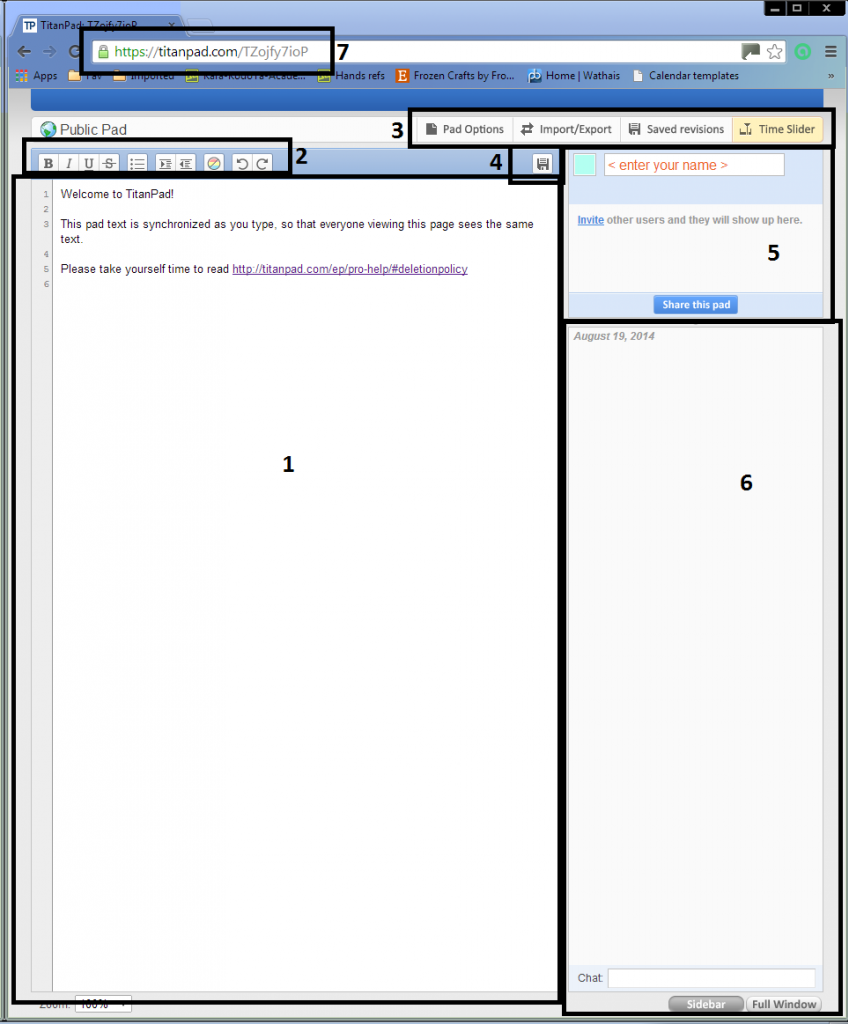
1: The Document is basically where you start writing. After taking a minute to read the link in the document (which explains how long your document has until it's automatically deleted, this will only be an issue if your collab partner goes away for an extended period of time) you can delete the text and start writing.
2: The Text Options are similar to Word, you've got (from left to right) bold, italic, underline, strikethrough, bullet list, indent list, unindent list, clear Authorship Colours (see #5), Undo, and Redo. I'm certain you know how to use those.
3: The Pad Options - you can toggle Authorship Colours (#5) and the line numbers (the little grey numbers on the Document) from here. Personally, I'd advise you to keep Authorship colours toggled ON, so you can see who wrote what. Import/Export is where you can import a text document of your choosing into the pad - this is a good idea if someone goes on holiday for a week, if you copy the document onto Word and save it, you can import the whole document onto a new pad when they return. Saved Revisions shows you each 'stage' that people have saved at, and you can load any one of them. Time Slider does what it says on the tin - you can move backwards and forwards through the production of the document.
The last two options, Saved Revisions and Time Slider, aren't as well-used and you shouldn't -really- fiddle with them because you might end up loading an old version of the document and accidentally deleting someone's paragraph!
4: Save Button. If you finish a paragraph, or finish typing your part of a collab, press it before you close the document to save your work.
5: I don't -really- know what to call this one, so I usually call it The Roster because it shows you who's viewing the pad at the moment. Pick one of the 8 colours, give yourself a specific name (I'd go for your RPerguild username) and it'll pop up in the Roster. This is useful because it shows you which colour is which, and who's typing what.
6: The Chat Window is a good place for OOC chatting. You notice the date in grey? Anything you type in the chat window is saved too, so you can leave messages to offline collab partners.
7: The URL is key to any Titanpad user. By copying this short and unique URL and pasting it in a PM to your collab partner, they'll be able to access the same Pad and you can write together.
I elected the help of my trusty minion to provide a good screenshot of how people can use Titanpad:

As you can see, Jessikka is listed on the Roster as green. You can edit (and spell-check >:D) people's paragraphs, chat in the chat box, and save the document. Just be warned that it's public, so keep the URL to yourself and your collab partners to avoid anyone messing it up when they shouldn't.
If a document has less than 20 saved revisions (saved versions) it'll be deleted in 2 weeks if there isn't any edits. Keep that in mind when using Titanpad (or just spam the save button, either one helps) to keep your collabs safe.
If you're lucky, you can catch your collab partner online and distract them from their IC posts using the chat window!
Alright, Titanpad is one of the most useful, free writing tools out there. Once you go to the website above, all you need to do is click the "create public pad" button to create your own 'pad', so to speak. This'll bring you to a window that looks like this:
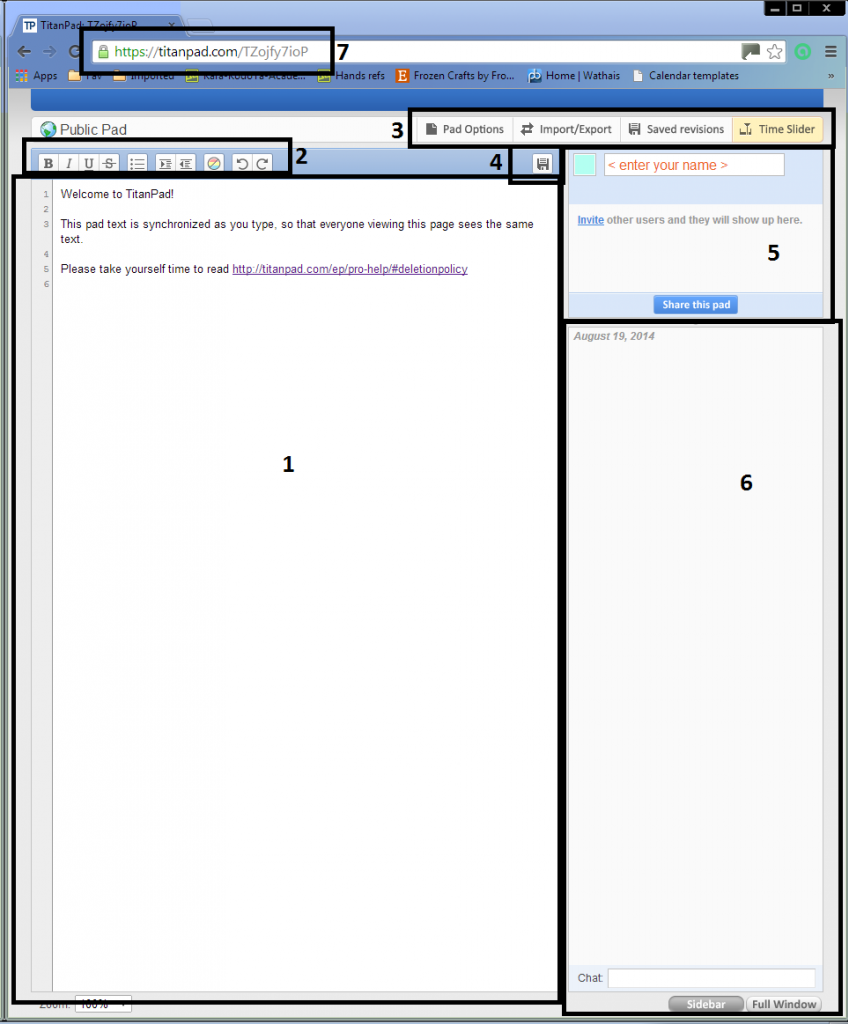
1: The Document is basically where you start writing. After taking a minute to read the link in the document (which explains how long your document has until it's automatically deleted, this will only be an issue if your collab partner goes away for an extended period of time) you can delete the text and start writing.
2: The Text Options are similar to Word, you've got (from left to right) bold, italic, underline, strikethrough, bullet list, indent list, unindent list, clear Authorship Colours (see #5), Undo, and Redo. I'm certain you know how to use those.
3: The Pad Options - you can toggle Authorship Colours (#5) and the line numbers (the little grey numbers on the Document) from here. Personally, I'd advise you to keep Authorship colours toggled ON, so you can see who wrote what. Import/Export is where you can import a text document of your choosing into the pad - this is a good idea if someone goes on holiday for a week, if you copy the document onto Word and save it, you can import the whole document onto a new pad when they return. Saved Revisions shows you each 'stage' that people have saved at, and you can load any one of them. Time Slider does what it says on the tin - you can move backwards and forwards through the production of the document.
The last two options, Saved Revisions and Time Slider, aren't as well-used and you shouldn't -really- fiddle with them because you might end up loading an old version of the document and accidentally deleting someone's paragraph!
4: Save Button. If you finish a paragraph, or finish typing your part of a collab, press it before you close the document to save your work.
5: I don't -really- know what to call this one, so I usually call it The Roster because it shows you who's viewing the pad at the moment. Pick one of the 8 colours, give yourself a specific name (I'd go for your RPerguild username) and it'll pop up in the Roster. This is useful because it shows you which colour is which, and who's typing what.
6: The Chat Window is a good place for OOC chatting. You notice the date in grey? Anything you type in the chat window is saved too, so you can leave messages to offline collab partners.
7: The URL is key to any Titanpad user. By copying this short and unique URL and pasting it in a PM to your collab partner, they'll be able to access the same Pad and you can write together.
I elected the help of my trusty minion to provide a good screenshot of how people can use Titanpad:

As you can see, Jessikka is listed on the Roster as green. You can edit (and spell-check >:D) people's paragraphs, chat in the chat box, and save the document. Just be warned that it's public, so keep the URL to yourself and your collab partners to avoid anyone messing it up when they shouldn't.
If a document has less than 20 saved revisions (saved versions) it'll be deleted in 2 weeks if there isn't any edits. Keep that in mind when using Titanpad (or just spam the save button, either one helps) to keep your collabs safe.
If you're lucky, you can catch your collab partner online and distract them from their IC posts using the chat window!
yoshua171 The Loremaster
Member
Seen
13 hrs ago
Nice run down of Titanpad. It's pretty great, used it quite a few times for other RPs. Definitely an incredibly useful tool when you want to do efficient collab posts ^_^
LostBrotherGrimm said
Stitch, you're awesome!
I know I am.
yoshua171 said
Nice run down of Titanpad. It's pretty great, used it quite a few times for other RPs. Definitely an incredibly useful tool when you want to do efficient collab posts ^_^
I have a Titanpad supporter! \o/
I'll be adding animated gifs to my CS to show some ability/Aura examples after work.
@stiches Yeah, Titanpads my fav tool to use for collab work.
GM
LostBrotherGrimm Jerry Smith IRL
Member
Seen
7 yrs ago
Uruvion said
I'll be adding animated gifs to my CS to show some ability/Aura examples after work.
Great, can't wait to see :D
That collab was beautiful. Well done, you two!
GM
LostBrotherGrimm Jerry Smith IRL
Member
Seen
7 yrs ago
Thank you, thank you :D
Now, can't wait to see other people's collabs.
Now, can't wait to see other people's collabs.
Ok, I've been messing with an old animation program and I have the ability to get scenes from bleach, provided it's on youtube or some other reliable source(through a separate program). So if you would like me to snag a scene and make it into an animated gif for you to use in your CS(I've added a few to mine), feel free to ask, or shoot me a PM. I can also simply gather a screenshot if you'd prefer. I'll do what I can for you ^^
Edit: Made one from one of my favorite scenes.
Edit: Made one from one of my favorite scenes.
Hey guys, just getting my wifi all set up. Should be up tonight. Then well see if I have enough effort leftover to post.
Archangel89 NEZUKO-CHANNNNNNNNNNNNNN!!!!!
Member
Seen
6 hrs ago
Well I didn't know we were collabing *insert sad face* well Yorudans first post is up. Maybe in the next few post would someone like to collab with me?
GM
LostBrotherGrimm Jerry Smith IRL
Member
Seen
7 yrs ago
It's fine ^.^ I didn't know we were collabing either. They just told me one day - "oh, we're collabing" - and I ended up collabing myself. Was strange :P but I'm sure someone would like to collab with you, Rosu is a great character :D
Archangel89 said
Well I didn't know we were collabing *insert sad face* well Yorudans first post is up. Maybe in the next few post would someone like to collab with me?
I didn't know any of us were collabing either! The only downside with too many collabs is the waiting time.
GM
LostBrotherGrimm Jerry Smith IRL
Member
Seen
7 yrs ago
Stitches said
I didn't know any of us were collabing either! The only downside with too many collabs is the waiting time.
Indeed. It often turns out great, but waiting is the worst. :P
Kalas "Time to party!"
Member
Seen
20 days ago
Coming online to find more IC posts makes me happy. :D
1 Guest
viewing this page
of
27
© 2007-2025
