Lorem ipsum dolor sit amet, consectetur adipiscing elit. Vivamus at mi mi. In imperdiet porta dolor, at fermentum nulla commodo eu. Suspendisse volutpat et ex tempor suscipit. Nullam tincidunt at nunc vel auctor. Donec venenatis, nisl nec fringilla varius, massa quam porttitor turpis, sed bibendum purus sem id risus. Nullam scelerisque lectus eget diam gravida malesuada. Maecenas consectetur est ac sollicitudin congue. Maecenas interdum erat dignissim lectus sodales, nec ultrices neque egestas. Integer convallis lacus at consequat volutpat.
Aliquam eu rhoncus magna. Vivamus varius, risus quis blandit aliquam, leo est iaculis erat, vel dignissim nulla justo nec purus. Donec sit amet dolor nulla. Maecenas pretium ex eu nisi efficitur sollicitudin. Morbi cursus risus vel semper tincidunt. Curabitur non libero odio. Mauris lectus nisi, scelerisque sed tortor laoreet, semper bibendum nulla.▅▅▅▅▅▅▅▅▅▅▅▅▅▅▅▅▅▅▅▅▅▅▅▅▅▅▅▅▅▅▅▅▅▅▅▅▅▅▅▅▅▅▅▅▅▅▅▅▅▅▅▅▅
.................................................. | Lorem ipsum dolor sit amet, consectetur adipiscing elit. Vivamus at mi mi. In imperdiet porta dolor, at fermentum nulla commodo eu. Suspendisse volutpat et ex tempor suscipit. Nullam tincidunt at nunc vel auctor. Donec venenatis, nisl nec fringilla varius, massa quam porttitor turpis, sed bibendum purus sem id risus. Nullam scelerisque lectus eget diam gravida malesuada. Maecenas consectetur est ac sollicitudin congue. Maecenas interdum erat dignissim lectus sodales, nec ultrices neque egestas. Integer convallis lacus at consequat volutpat.
Aliquam eu rhoncus magna. Vivamus varius, risus quis blandit aliquam, leo est iaculis erat, vel dignissim nulla justo nec purus. Donec sit amet dolor nulla. Maecenas pretium ex eu nisi efficitur sollicitudin. Morbi cursus risus vel semper tincidunt. Curabitur non libero odio. Mauris lectus nisi, scelerisque sed tortor laoreet, semper bibendum nulla. |
Lorem ipsum dolor sit amet, consectetur adipiscing elit. Vivamus at mi mi. In imperdiet porta dolor, at fermentum nulla commodo eu. Suspendisse volutpat et ex tempor suscipit. Nullam tincidunt at nunc vel auctor. Donec venenatis, nisl nec fringilla varius, massa quam porttitor turpis, sed bibendum purus sem id risus. Nullam scelerisque lectus eget diam gravida malesuada. Maecenas consectetur est ac sollicitudin congue. Maecenas interdum erat dignissim lectus sodales, nec ultrices neque egestas. Integer convallis lacus at consequat volutpat.
Aliquam eu rhoncus magna. Vivamus varius, risus quis blandit aliquam, leo est iaculis erat, vel dignissim nulla justo nec purus. Donec sit amet dolor nulla. Maecenas pretium ex eu nisi efficitur sollicitudin. Morbi cursus risus vel semper tincidunt. Curabitur non libero odio. Mauris lectus nisi, scelerisque sed tortor laoreet, semper bibendum nulla.
 4x Thank
4x Thank

 3x Thank
3x Thank